Just got back from a nice vacation this past week and decided it is time to jump into setting up my pfSense.
Getting it installed and running wasn't much of an issue, to be honest, all I did was connect the Modem/Router combo into port 1 (WAN) and port 2 connecting into the WAN port of my main router.
Network connectivity is a go...
The main problem I wanted to solve was getting the Telekom Modem/Router combo to only act as a modem and bridge the internet into my pfSense appliance.
In order to accomplish this I needed the following bits of information.
- Internet Zugangsnummer
- Kennwort (With Telekom, you should recieve this with your initial setup letter, but it looks like you can change this online)
- Anschlusskennung
- Mitbenutzernummer
 {:.align-center}
{:.align-center}
With this information you have everything you need to bridge your modem into pfSense.
The username will be Internet Zugangsnummer + Anschlusskennung + [email protected]
Kennwort will be the password you will use.
Before doing anything else, I backed up the configuration for my router/modem combo (Speedport Smart 3) and my main router. I then set the Speedport into modem mode (just a click of a button) and connected the LAN cable from the WAN port to LAN 4 port, this is based on the Speedport manual.
Next, I disconnected the pfSense appliance from the modem and began configuration.
Within the pfSense go to Interfaces >> Interface Assignements >> VLANS
Click to create a new VLAN with the following configuration. The Parent Interface will be your WAN port.
 {:.align-center}
{:.align-center}
Next go to Interfaces >> WAN , set the IPv4 Configuration type to PPPoE.
Now configure the PPPoE with the information we gathered earlier. After the information is entered and saved click on "Advanced and MLPPP".
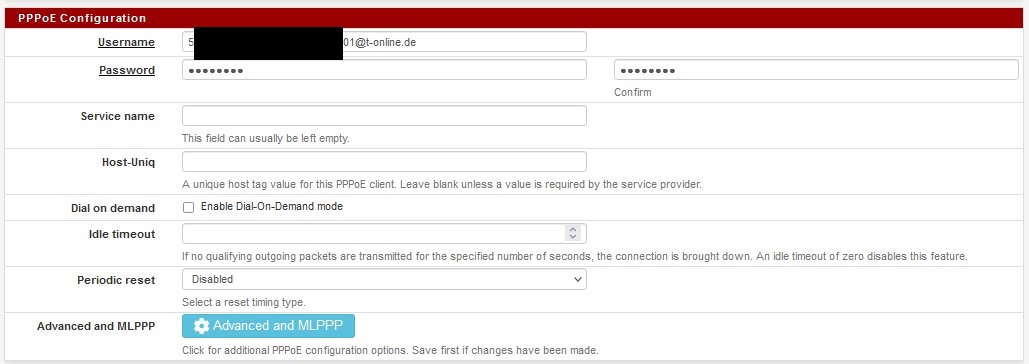 {:.align-center}
{:.align-center}
Here you link the interface with your VLAN you created earlier. Ensure all username and password fields are filled as well.
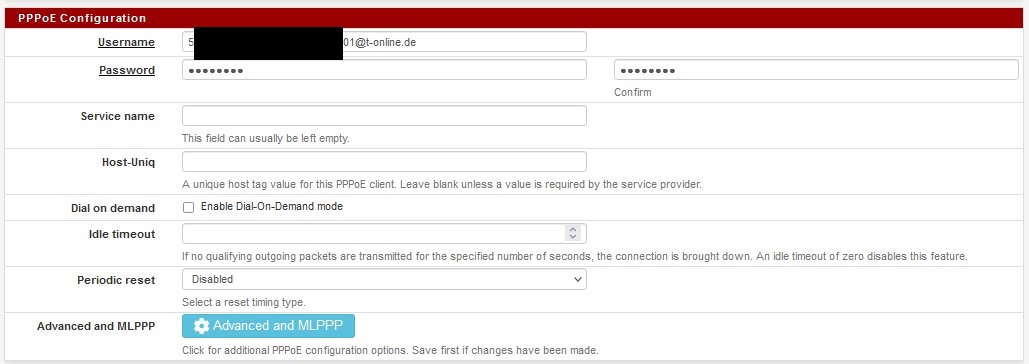 {:.align-center}
{:.align-center}
That is it, connect your LAN cable back into your WAN port and give it a few minutes. If it does not connect, check the system logs. Status >> System Logs >> PPP.